
![]() FIRST: select the image you plan to use. Here, we've moved it to a new layer with white as our background in order to demonstrate the effect later. You do not necessarily need to do this.
FIRST: select the image you plan to use. Here, we've moved it to a new layer with white as our background in order to demonstrate the effect later. You do not necessarily need to do this.
![]() Set the Type: Now, set the word using the type input method of your current version of Photoshop or Elements. Here we used a heavy, condensed type style to provide as much area for the image as possible. In earlier versions, this type will be rastarized as a picture object. In later versions it will be live type, and you can leave it like that if you wish.
Set the Type: Now, set the word using the type input method of your current version of Photoshop or Elements. Here we used a heavy, condensed type style to provide as much area for the image as possible. In earlier versions, this type will be rastarized as a picture object. In later versions it will be live type, and you can leave it like that if you wish.

![]() Select the type to make a "cookie cutter": In later versions, you can Command / Click (Ctrl/Click) the layer to SELECT the type. This displays the"racing ants" around each letter indicating that it is selected.
Select the type to make a "cookie cutter": In later versions, you can Command / Click (Ctrl/Click) the layer to SELECT the type. This displays the"racing ants" around each letter indicating that it is selected.
![]() Float the Image into the Selection:
Float the Image into the Selection:
a. Click the Photo layer to select it - while the selection is active
b. Float or "pick up" the image by using the Float command/J (Ctrl/J)
c. The selection will fill with a COPY of the art within the selection and generate a new layer (below)
(Note: older versions will need to use Edit > Copy, then create a new layer, and Edit > Paste)

![]() Done: Turn OFF the original photo layer, and you'll see your type is filled with the image.
Done: Turn OFF the original photo layer, and you'll see your type is filled with the image.

In this example below, I've also generated a layer with the type set to a Gaussian Blur so the edges of the letters which would be white will show. This is not an essential step, but placed here merely to show off the type. Note, this could have been done with the original type layer, Rastarized, but we left it in place for this demonstration.
http://www.youtube.com/watch?v=894sUFgviiU--
Mr Drozd
Academy of Urban Planning
Class website:
MisterDrozd.com
--
Mr Drozd
Academy of Urban Planning
Class website:
MisterDrozd.com
Mr Drozd
MisterDrozd.com






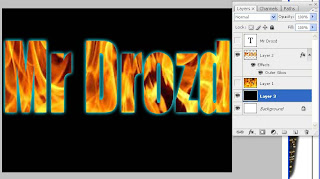
No comments:
Post a Comment